HeliosPaint for Windows, Mac OS X, Linux and Unix
Description
HeliosPaint is a freeware paint program for creating and editing images. It runs on Microsoft Windows, Mac OS X, Linux and Unix and is written in Sun Microsystem's Java programming language.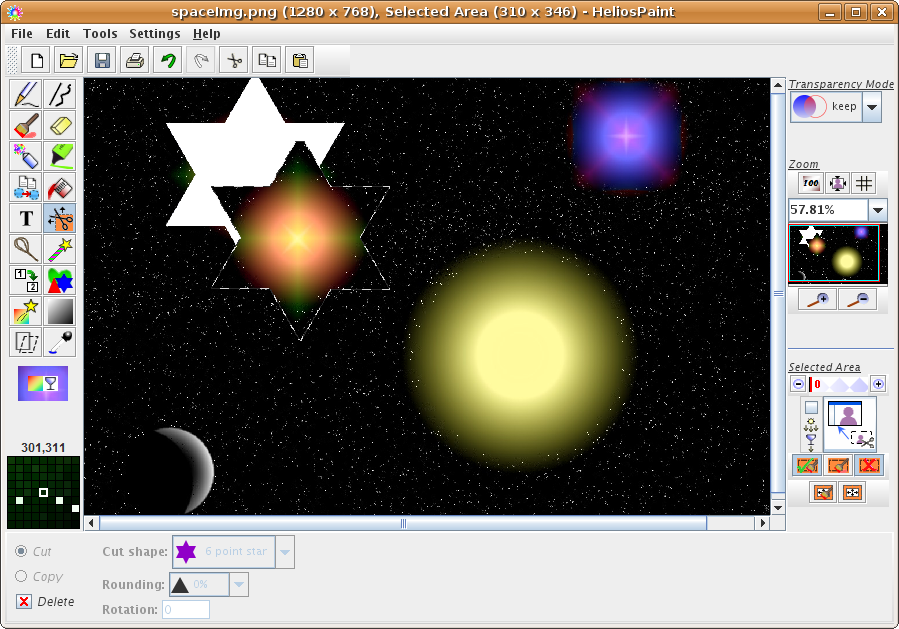
(click here for more screenshots)
Tools and features in HeliosPaint currently include:
- Pencil for editing pixels.
- Curved, straight and freehand lines with choice of width, dash pattern, line joint and arrow heads.
- Paint Brush with sizeable head.
- Spray Can with sizeable head or global spray option.
- Paint Can with local and global replace. Colour bleed sensitivity allows nearby similar colours to be painted.
- Shape tool for creating freehand, regular polygon, star, moon and heart shapes.
- Text entry with choice of font, style, underline and rotation.
- HSB/RGB/contrast/gamma adjustment of image.
- Image filters: invert, gray, black and white, colour filter, sharpen, blur, edge feathering, edge detection, oil painting effect, emboss.
- Image colour and transparency adjustment by flat, round, rectangular and 'fit to shape' gradient patterns. This allows areas of the image to be darkened, brightened and colour enhanced.
- Image flip, scale up, scale down, rotate, shear, perspective view.
- Full colour pallet with adjustable transparency and colour grabber.
- Zoom in/out with optional zoom grid.
- Text and image paste from clipboard. Image and image segment copy/cut onto clipboard.
- Scissors, lasso and wand for selecting and moving image segments. Sensitivity of lasso and wand is adjustable. Transparency of overlaid segments is adjustable. Scissors can cut out various shapes including regular polygons, stars and hearts. When part of the image is selected, all paint operations apply only to that area.
- Saving selected areas as transparent gif or transparent png files.
- Undo and redo.
- Printing with auto fit to page.
- Reads and writes image file formats: bmp, gif, jpg/jpeg, pct/pict, pcx, pgm, png, ppm, psd, ras, tga, tif/tiff, wbmp, xpm.
- Supports images up to 12 megapixels in size (a high end computer is recommended for working with very large images).
License
HeliosPaint version 1.3.8 and below are free to use. If the program is redistributed it must be done freely without any charge. It comes "as is" with absolutely no warranty of any kind. HeliosPaint program code is copyright D.J.B. Osborne 2007-2009.
Installation on Microsoft Windows
- Download and save
HeliosPaint.exeonto your computer. - Double click on the
HeliosPaint.exefile to launch HeliosPaint.
Installation on Mac OS X
- Download and save
HeliosPaint.jaronto your computer. - Double click on the
HeliosPaint.jarfile to launch HeliosPaint.
- Open a terminal window (e.g. via your Applications folder).
- Use "
cd" commands to go to the folder containing theHeliosPaint.jarfile. - Launch HeliosPaint by entering the command "
java -jar HeliosPaint.jar".
Installation on Linux or Unix (Java 5.0 capable)
- If the Java Runtime Environment (JRE) version 5.0 or greater is not installed on your Linux or Unix computer, first visit the Java download website to download and run the installer for your platform (or for Linux Ubuntu follow these instructions).
- Download and save
HeliosPaint.jaronto your computer. - Right-click on the
HeliosPaint.jarfile screen icon and select "Open with Sun Java Runtime".
- Open a terminal window.
- Use "
cd" commands to go to the folder containing theHeliosPaint.jarfile. - Launch HeliosPaint by entering the command "
java -jar HeliosPaint.jar", granting execute permissions first if needed.
